If you cannot open your personal documents and they have the [8_random_characters]-[4_random_characters]-[4_random_characters]-[4_random_characters]-[12_random_characters].zzzzz extension then your computer is infected with the Locky ransowmare.
Locky is a file-encrypting ransomware, which encrypts the personal documents found on victim’s computer using RSA-2048 key (AES CBC 256-bit encryption algorithm), then displays a message which offers to decrypt the data if a payment of about 3 Bitcoins, or approximately $1950 is made. The instructions are placed on the victims desktop in three files: INSTRUCTION.html, _[2_digit_number]INSTRUCTION.html, and INSTRUCTION.bmp.
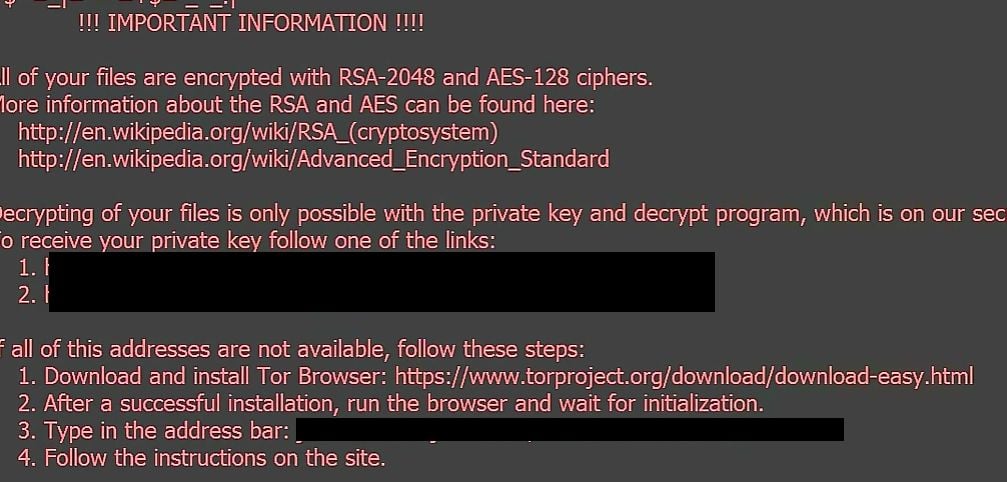
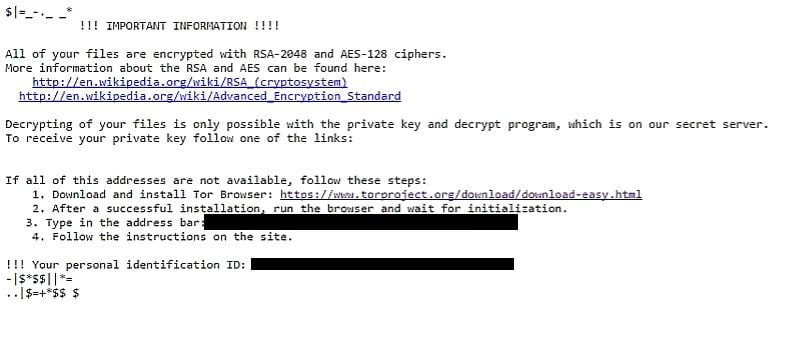
- 1. How did the Locky ransomware get on my computer?
- 2. What is Locky Ransomware?
- 3. Is my computer infected with .zzzzz extension?
- 4. Is it possible to decrypt files encrypted by .zzzzz extension?
- 5. How to remove the Locky ransomware (Virus Removal Guide)
- 6. How to prevent your computer from becoming infected by Locky ransomware
1. How did the Locky ransomware get on my computer?
The LOcky ransomware is distributed via spam email containing infected attachments or links to malicious websites. Cyber-criminals spam out an email, with forged header information, tricking you into believing that it is from a shipping company like DHL or FedEx. The email tells you that they tried to deliver a package to you, but failed for some reason. Sometimes the emails claim to be notifications of a shipment you have made. Either way, you can’t resist being curious as to what the email is referring to – and open the attached file (or click on a link embedded inside the email). And with that, your computer is infected with the LOcky ransomware.

2. What is Locky ransomware?
The Locky ransomware targets all versions of Windows including Windows 7, Windows 8 and Windows 10. This infection is notable due to how it encrypts the user’s files – namely, it uses AES-265 and RSA encryption method – in order to ensure that the affected user has no choice but to purchase the private key.
When the Locky ransomware is first installed on your computer it will create a random named executable in the %AppData% or %LocalAppData% folder. This executable will be launched and begin to scan all the drive letters on your computer for data files to encrypt.
Locky ransomware searches for files with certain file extensions to encrypt. The files it encrypts include important productivity documents and files such as .doc, .docx, .xls, .pdf, among others. When these files are detected, this infection will change the extension to .zzzzz, so they are no longer able to be opened.
Locky changes the name of each encrypted file to the following format: Filename .zzzzz.
Files targeted are those commonly found on most PCs today; a list of file extensions for targeted files include:
.sql, .mp4, .7z, .rar, .m4a, .wma, .avi, .wmv, .csv, .d3dbsp, .zip, .sie, .sum, .ibank, .t13, .t12, .qdf, .gdb, .tax, .pkpass, .bc6, .bc7, .bkp, .qic, .bkf, .sidn, .sidd, .mddata, .itl, .itdb, .icxs, .hvpl, .hplg, .hkdb, .mdbackup, .syncdb, .gho, .cas, .svg, .map, .wmo, .itm, .sb, .fos, .mov, .vdf, .ztmp, .sis, .sid, .ncf, .menu, .layout, .dmp, .blob, .esm, .vcf, .vtf, .dazip, .fpk, .mlx, .kf, .iwd, .vpk, .tor, .psk, .rim, .w3x, .fsh, .ntl, .arch00, .lvl, .snx, .cfr, .ff, .vpp_pc, .lrf, .m2, .mcmeta, .vfs0, .mpqge, .kdb, .db0, .dba, .rofl, .hkx, .bar, .upk, .das, .iwi, .litemod, .asset, .forge, .ltx, .bsa, .apk, .re4, .sav, .lbf, .slm, .bik, .epk, .rgss3a, .pak, .big, wallet, .wotreplay, .xxx, .desc, .py, .m3u, .flv, .js, .css, .rb, .png, .jpeg, .txt, .p7c, .p7b, .p12, .pfx, .pem, .crt, .cer, .der, .x3f, .srw, .pef, .ptx, .r3d, .rw2, .rwl, .raw, .raf, .orf, .nrw, .mrwref, .mef, .erf, .kdc, .dcr, .cr2, .crw, .bay, .sr2, .srf, .arw, .3fr, .dng, .jpe, .jpg, .cdr, .indd, .ai, .eps, .pdf, .pdd, .psd, .dbf, .mdf, .wb2, .rtf, .wpd, .dxg, .xf, .dwg, .pst, .accdb, .mdb, .pptm, .pptx, .ppt, .xlk, .xlsb, .xlsm, .xlsx, .xls, .wps, .docm, .docx, .doc, .odb, .odc, .odm, .odp, .ods, .odt
Once your files are encrypted with the .zzzzz extension, the Locky ransomware will create the INSTRUCTION.html, _[2_digit_number]INSTRUCTION.html, and INSTRUCTION.bmp files ransom note in each folder that a file has been encrypted and on the Windows desktop.
These files are located in every folder that a file was encrypted as well as in the user’s Startup folder so that they are automatically displayed when a user logs in. These files will contain the information on how to access the payment site and get your files back.
When the infection has finished scanning your computer it will also delete all of the Shadow Volume Copies that are on the affected computer. It does this so that you cannot use the shadow volume copies to restore your encrypted files.
3. Is my computer infected with Locky Ransomware?
When Locky ransowmare infects your computer it will scan all the drive letters for targeted file types, encrypt them, and then append the .zzzzz extension to them. Once these files are encrypted, they will no longer able to be opened by your normal programs. When Loky ransowmare has finished encrypting the victim’s files, it will change the desktop wallpaper to an image that acts like a ransom note. It will also display a HTML ransom note in your default browser. These ransom notes include instructions on how to connect to the Decrypt Service where you can learn more about what happened to your files and how you can make a payment.
The messages displayed by this ransomware infection can be localized depending on the user’s location, with text written in the appropriate language.
This the message that the Locky ransomware may display:
IMPORTANT INFORMATION !!!!
All of your files are encrypted with RSA-2048 and AES-128 ciphers.
More information about the RSA and AES can be found here:
hxxps://en.wikipedia.org/wiki/RSA_(cryptosystem)
hxxps://en.wikipedia.org/wiki/Advanced_Encryption_StandardDecrypting of your files is only possible with the private key and decrypt program, which is on our secret server.
To receive your private key follow one of the links:
[edited]If all of this addresses are not available, follow these steps:
1. Download and install Tor Browser: hxxps://www.torproject.org/download/download-easy.html
2. After a successful installation, run the browser and wait for initialization.
3. Type in the address bar: [edited] 4. Follow the instructions on the site.
!!! Your personal identification ID: [edited]
4. Is it possible to decrypt files encrypted with the .zzzzz extension?
No, at this time it’s not possible to recover the files encrypted by the .zzzzz extension.
Locky ransomware is notable due to how it encrypts the user’s files – namely, it uses AES-265 and RSA encryption method – in order to ensure that the affected user has no choice but to purchase the private key. The RSA public key can only be decrypted with its corresponding private key. Since the AES key is hidden using RSA encryption and the RSA private key is not available, decrypting the files is not feasible as of this writing.
Brute forcing the decryption key is not realistic due to the length of time required to break an AES encryption key. Unfortunately, once the .zzzzz encryption of the data is complete, decryption is not feasible without paying the ransom.
Because the needed private key to unlock the encrypted file is only available through the cyber criminals, victims may be tempted to purchase it and pay the exorbitant fee. However, doing so may encourage these bad guys to continue and even expand their operations. We strongly suggest that you do not send any money to these cyber criminals, and instead address to the law enforcement agency in your country to report this attack.
Restore the files encrypted by Locky ransomware with recovery software
Option 1: Restore your files encrypted by Locky ransomware with ShadowExplorer
Locky will attempt to delete all shadow copies when you first start any executable on your computer after becoming infected. Thankfully, the infection is not always able to remove the shadow copies, so you should continue to try restoring your files using this method.
- You can download ShadowExplorer from the below link:
SHADOW EXPLORER DOWNLOAD LINK (This link will open a new web page from where you can download “ShadowExplorer”) - Once you have downloaded and installed ShadowExplorer, you can follow the below video guide on how to restore your files while using this program.
Option 2: Restore your files encrypted with the .zzzzz extension with File Recovery Software
When the files are encrypted with the .zzzzz, this ransomware first makes a copy of them, encrypts the copy, and then deletes the original. Due to this you can use file recovery software such as:
- Recuva
You can follow the below guide on how to use Recuva:
- EaseUS Data Recovery Wizard Free
- R-Studio
5. How to remove the .zzzzz extension (Virus Removal Guide)
This page is a comprehensive guide, which will remove the .zzzzz infection from your computer, however we cannot guarantee that your personal files will be recovered. We cannot be held responsible for losing the documents during this removal process.
Malwarebytes and HitmanPro can detect and remove this infection, but these programs cannot recover your encrypted files.
STEP 1: Scan your computer with Malwarebytes Anti-Malware to remove Locky Ransomware
Malwarebytes Anti-Malware is a powerful on-demand scanner which will remove the .zzzzz extension from your machine. It is important to note that Malwarebytes Anti-Malware will run alongside antivirus software without conflicts.
- You can download download Malwarebytes Anti-Malware from the below link.
MALWAREBYTES ANTI-MALWARE DOWNLOAD LINK (This link will open a new web page from where you can download “Malwarebytes Anti-Malware”) - Once downloaded, close all programs, then double-click on the icon on your desktop named “mbam-setup” to start the installation of Malwarebytes Anti-Malware.

You may be presented with a User Account Control dialog asking you if you want to run this file. If this happens, you should click “Yes” to continue with the installation.

- When the installation begins, you will see the Malwarebytes Anti-Malware Setup Wizard which will guide you through the installation process.

To install Malwarebytes Anti-Malware on your machine, keep following the prompts by clicking the “Next” button.

- Once installed, Malwarebytes Anti-Malware will automatically start and will update the antivirus database. To start a system scan you can click on the “Scan Now” button.

- Malwarebytes Anti-Malware will now start scanning your computer for the .zzzzz malware. When Malwarebytes Anti-Malware is scanning it will look like the image below.

- When the scan has completed, you will be presented with a screen showing the malware infections that Malwarebytes Anti-Malware has detected. To remove the malicious programs that Malwarebytes Anti-malware has found, click on the “Remove Selected” button.

- Malwarebytes Anti-Malware will now quarantine all the malicious files and registry keys that it has found. When removing the files, Malwarebytes Anti-Malware may require a reboot in order to remove some of them. If it displays a message stating that it needs to reboot your computer, please allow it to do so.

After your computer will restart, you should open Malwarebytes Anti-Malware and perform another scan to verify that there are no remaining threats
STEP 2: Double-check for the Locky ransowmare with HitmanPro
HitmanPro finds and removes malware, adware, bots, and other threats that even the best antivirus suite can oftentimes miss. It’s designed to run alongside your antivirus suite, firewall, and other security tools.
- You can download HitmanPro from the below link:
HITMANPRO DOWNLOAD LINK (This link will open a new web page from where you can download “HitmanPro”) - Double-click on the file named “HitmanPro.exe” (for 32-bit versions of Windows) or “HitmanPro_x64.exe” (for 64-bit versions of Windows).

Click on the “Next” button, to install HitmanPro on your computer.

- HitmanPro will now begin to scan your computer for malware.

- When it has finished it will display a list of all the malware that the program found as shown in the image below. Click on the “Next” button, to remove malware.

- Click on the “Activate free license” button to begin the free 30 days trial, and remove all the malicious files from your computer.

How to prevent your computer from becoming infected by .zzzzz extension
To protect your computer from the Locky ransomware, you should always have an antivirus installed on your computer and always have a backup for your personal documents. As an extra protection method, you can use programs called HitmanPro.Alert which will prevent any file encrypting malware from running.
Your computer should now be free of the Locky ransomware infection.
If you are still experiencing problems while trying to remove virus from your machine, please do one of the following:
- Run a system scan with Zemana AntiMalware
- Ask for help in our Malware Removal Assistance forum.







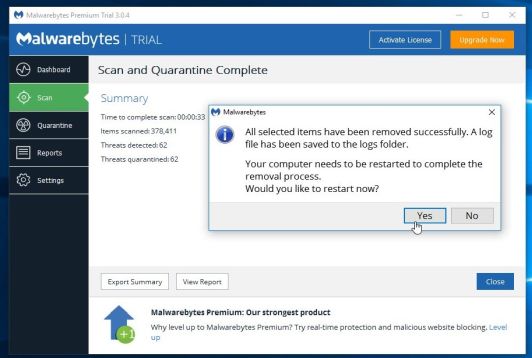














We got a newer version of this today. Five servers had to be restored from backups after finding encrypted zzzzz files. Only one data section is still a challenge in terms of being able to sync up with our users without too much ado.
All the clients were running Malwarebytes after an earlier run in with locky and our usual security revealed to have a gap with locky types. That time the local client had the dll’s that execute the “locky-ing”, so I reinstalled the entire machine. Per user policy nothing vital is stored locally anyway.
But yeah I guess the user opened the payload file locally then. This time the user opened it through rds. It looked like a scanned pdf coming from our scanner, and the user realized he had messed up when it opened in word. By the time the alarm went off though it had some time to work on the shared areas that user had access to.
The only trace I can find of it locally on that users machine is a few zzzzz files with a name following the script, in areas that well fall into unimportant temporary windows files that can be deleted because windows auto rebuilds when needed anyhow. No point in even restoring that from backup.
Other than that the client machine seems to be a victim rather a source in the outcome of the attack. The only folder containing any documents tied to that user or any other was in downloads, and not a single file got locked there. The first time the user’s files there got encrypted. Now there wasn’t even a ransom note in the folders where those few zzzzz files were. I can’t see anything in temp that could be suspect of being an active ingredient possibly under false name.
I’m going to sleep on whether to be all paranoid and reinstall the client image tomorrow. As of now I don’t see it necessary as the payload and outcome is mostly on the servers, which has long since been restored to mostly 30 minutes before the attack.
Anyhow the main point now has to be Malwarebytes failed to see the attack and in hindsight fail to recognize the after effect of this version of locky. We had already tuned our server side protection before and after the previous locky encounter, and we haven’t yet figured out how this simply wasn’t burned up on the way in.
This shouldn’t have happened again. Even when faced with 0-day variants, we have enough knowledge and systems in place to prevent them from reaching the x-factor we can’t control, users. Once it reached the user though, mbam would have stopped things on the last line of defense the last time. It knew about the version that visited then, but this time it was blind. It’s going to be great explaining that to the owners tomorrow. Yes, we spent money on software after an incident that would have saved us that time but failed the next time because reasons.
Hitmanpro, and everything else I’ve thrown at it, come up with nothing too. I’m submitting a report to malwarebytes tomorrow.