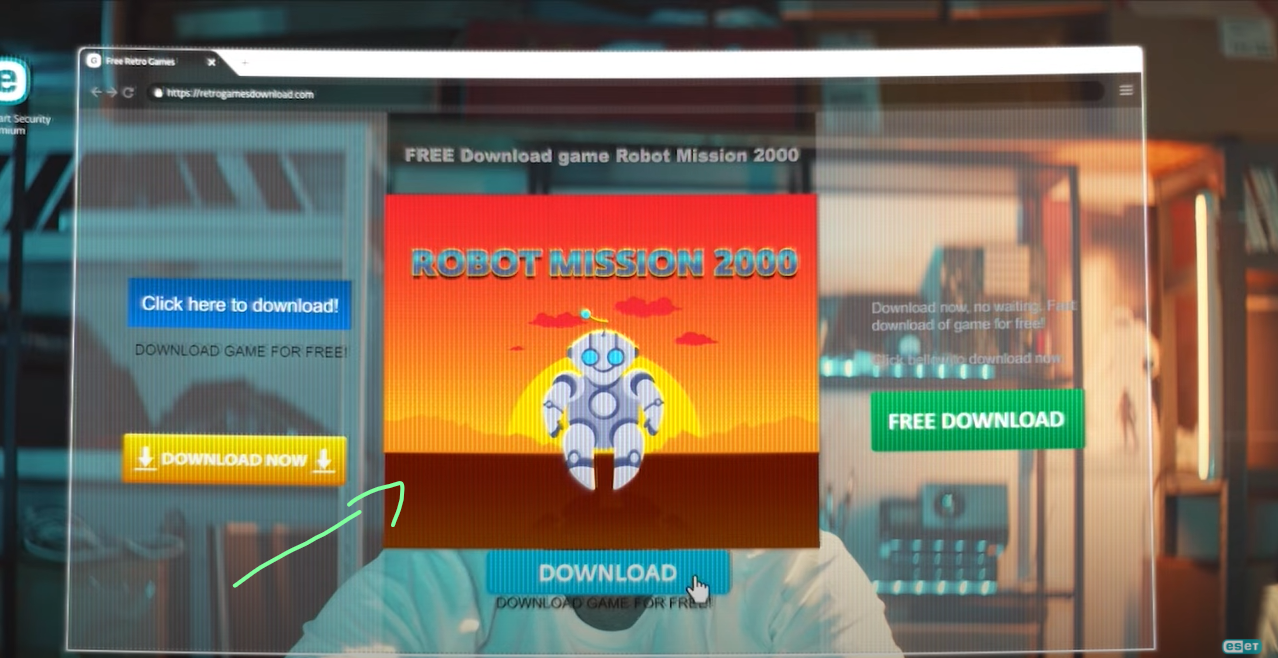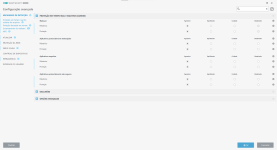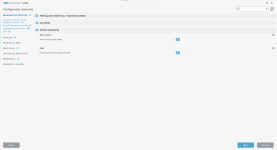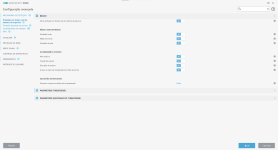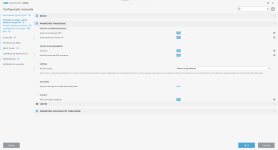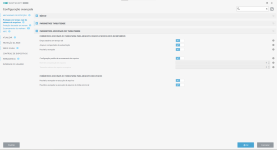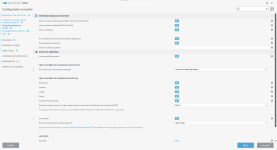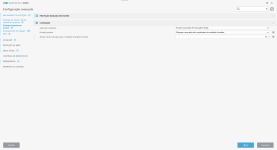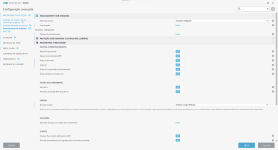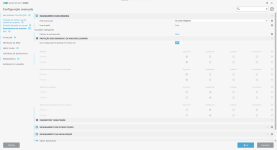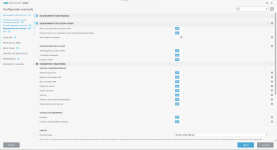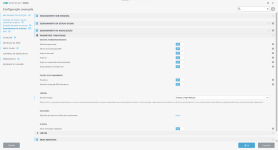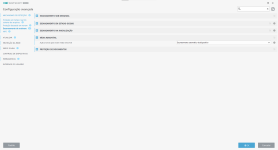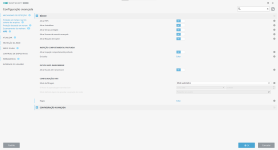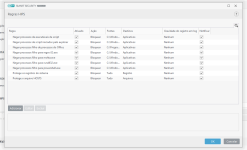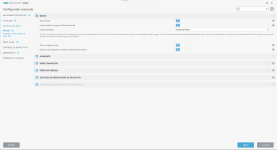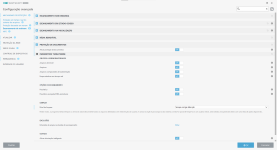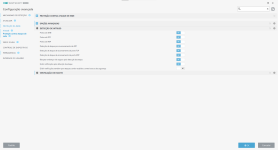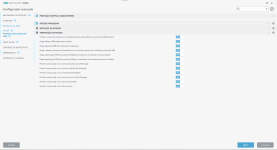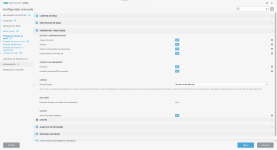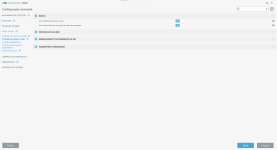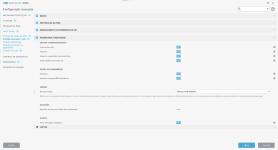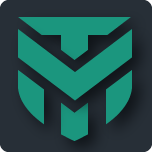1. Download my configuration file and import it into your ESET product
2. Head to HIPS--Rules--Edit
3. Click on the "Search" icon
4. Use the keyword "Protected", you will find these two trules
5. For both, you will click them and hit "Edit"
6. You will now hit "Next" three times and you will see the "Target files" which have the path to the protected folders
7. Here, you will edit the User name, change it from "gonza" to your Windows User name
8. Hit finish and save
Congratulations! You have protected your desired folders. If you wish to add more folders to the protection, just add them on the step 7.
As well, if you'd like to allow more applications to edit or delete your files (beyond from those I already added, like Office, just edit the "Allow" rule, hit "Next" one time, and add the path to those applications in that screen. Then hit next until you reach the "Finish" window.
PS: false positives may appear at first, such as legitimate programs being blocked from touching your files (like Paint, for instance). To avoid this to happen, just set HIPS to "learning mode" for a few days and then go back to "interactive mode".