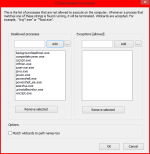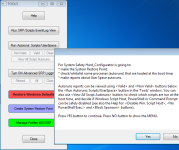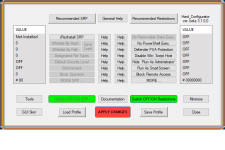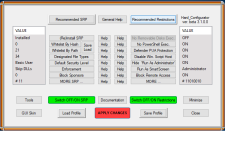Hard_Configurator recommended settings are kind of default deny + whitelisting setup. Any executable file from C:\Windows, C:\Program Files (and C:\Program Files (x86) for 64-bit Windows) + whitelisted paths, will be allowed, but the rest will be blocked.
.
The only way to bypass default deny is to run executable using Explorer context menu (right mouse click on the file) and choose 'Run As SmartScreen' option. This will execute any EXE or MSI file with SmartScreen check and with Administrator privileges. This option can be used for the installations of the new programs.
.
Not dangerous files like documents, photos, media, etc. can be opened without problems from any locations by mouse-click or pressing Enter key, because they are not executable for SRP.
.
Files downloaded by web browser cannot be executed within the web browser. One should navigate to the Download folder and execute the file using Explorer context menu ('Run As SmartScreen').
.
This setup blocks many files that may contain executable content like *.exe, *.msi, *.scr, *.hta, *.bat, *cmd, *.jar, *.vbs, *.js, *.ps1, and many others. Files with protected extensions cannot be run by the user when mouse-clicking or pressing the Enter key - that protects users from being fooled by double extension malware (*.pdf.scr, *.jpg.exe, *.avi.msi, *.doc.hta, *.txt.bat, *.mp3.ps1, etc.).
But, if the malware is already running in the system, it can open them (except *.exe, *.scr, *.msi, *vbs, *.vbe, *js, *.jse, *wsf, *.wsh, that has extended protection). Also, PowerShell scripts can only be run by malware in Constrained Language mode that blocks PowerShell trojan downloaders, and most penetration tools based on PowerShell.