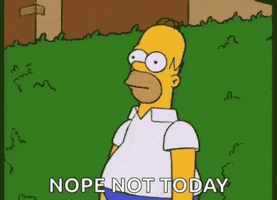The
announcement from the company says that Edge will put 8% more tabs to sleep, to save more resources. How does that work? Pages that are sharing a browsing instance with another page will be put to sleep. This allows Sleeping Tabs save up to 85% of memory, and 99% CPU usage on average. Changing the Efficiency mode in the Performance pop-up panel, to "Always", will snooze tabs faster.
That is quite impressive, and if you are interested in crunching the numbers, you will probably like this. Edge 100 has added a new performance monitor, to provide a way for users to see how Sleeping Tabs is helping save system resources. To access it, click on the three-dot menu and select Performance. This will open a pop-up window that displays the number of tabs that are sleeping, and a graphical indicator to show you the percentage of memory savings with sleeping tabs, and remaining usage. You can pin the Performance monitor to stay on top, to keep an eye on the resource usage. It is a decent way to monitor the system, though Windows' Task Manager still beats it since you can get a breakdown of the resource usage on a per-tab basis.
There is no option to put tabs to sleep manually, though users have
requested the feature on Microsoft's feedback hub. You can whitelist websites in the edge://settings/system page's Optimise Performance section. This will prevent Edge from snoozing tabs from the sites, it can be useful for sites that you use for email, instant messaging, sports websites that automatically refresh to update the scores, etc. You can set tabs to be snoozed after a specific duration, e.g. 5 minutes. Toggling the