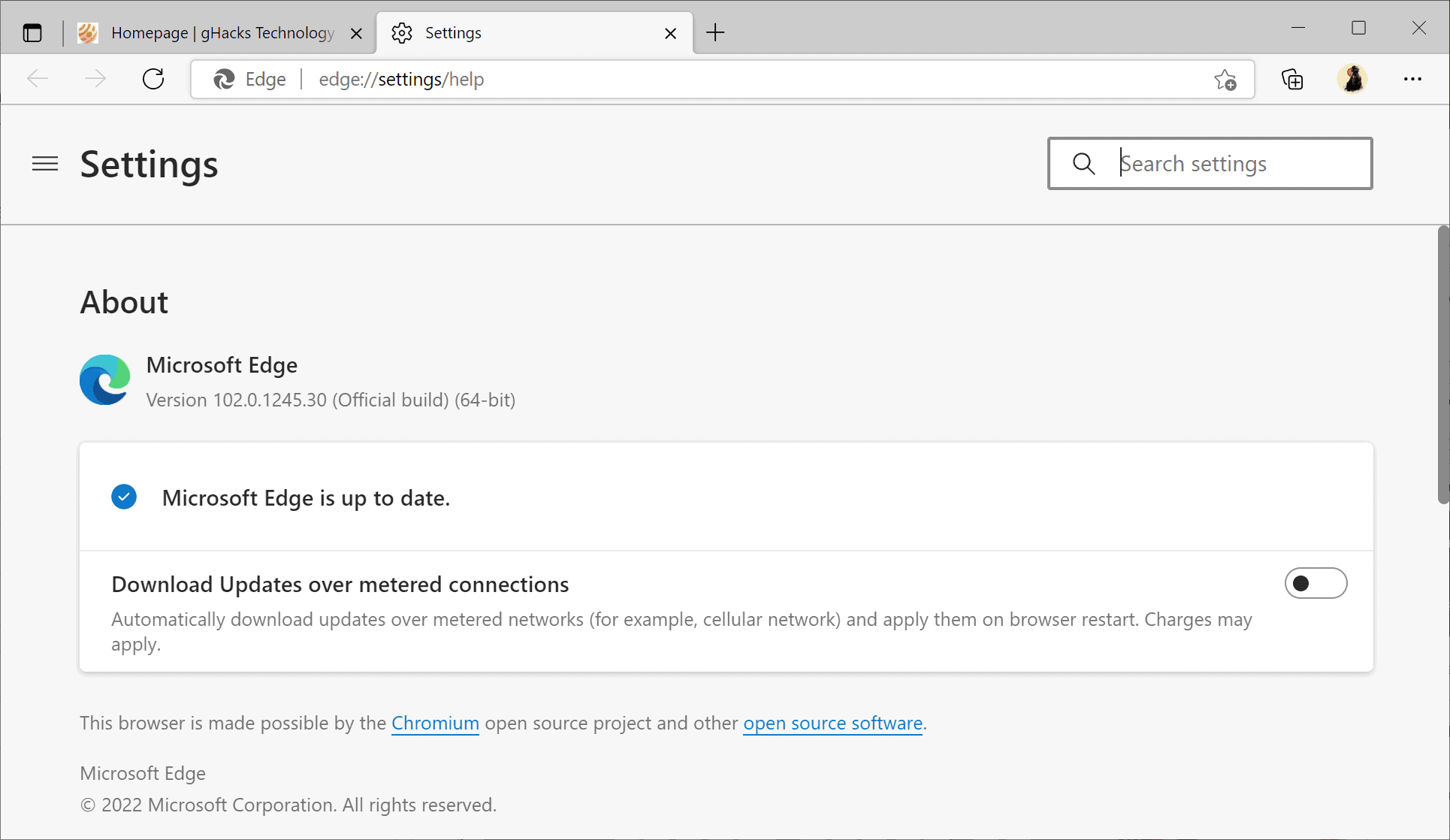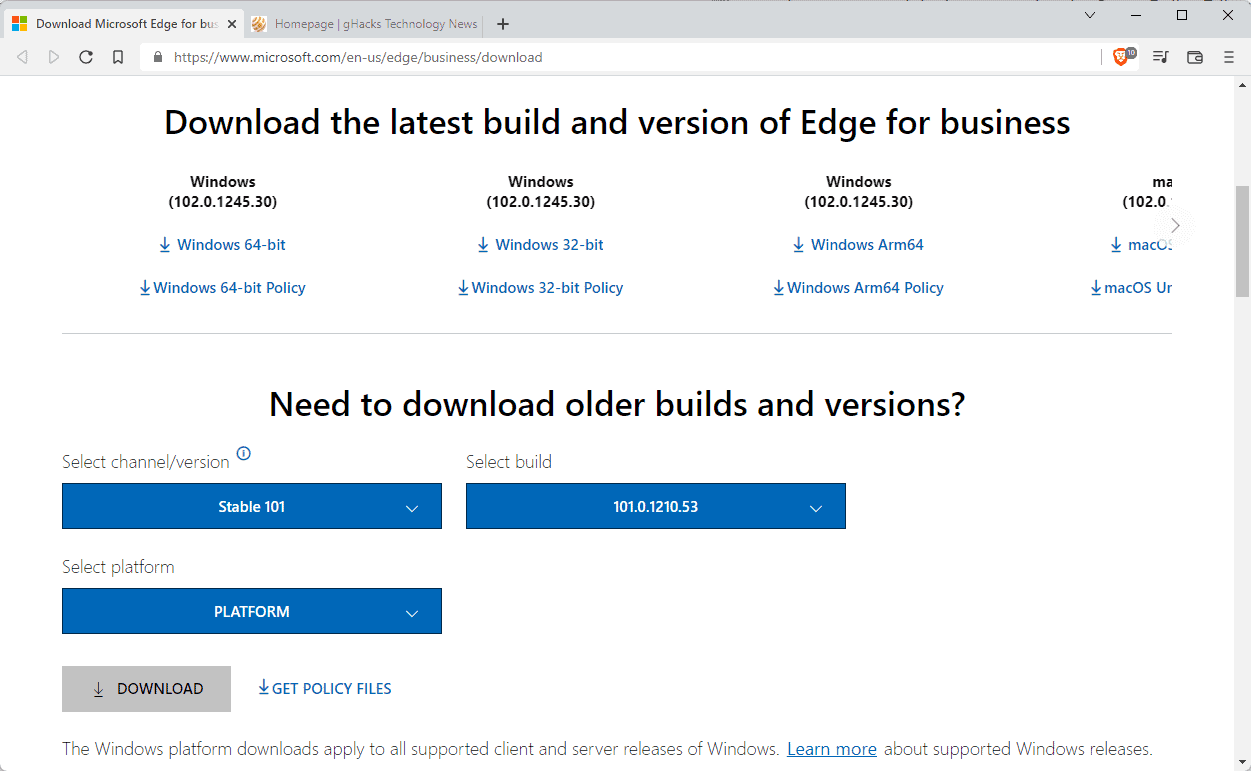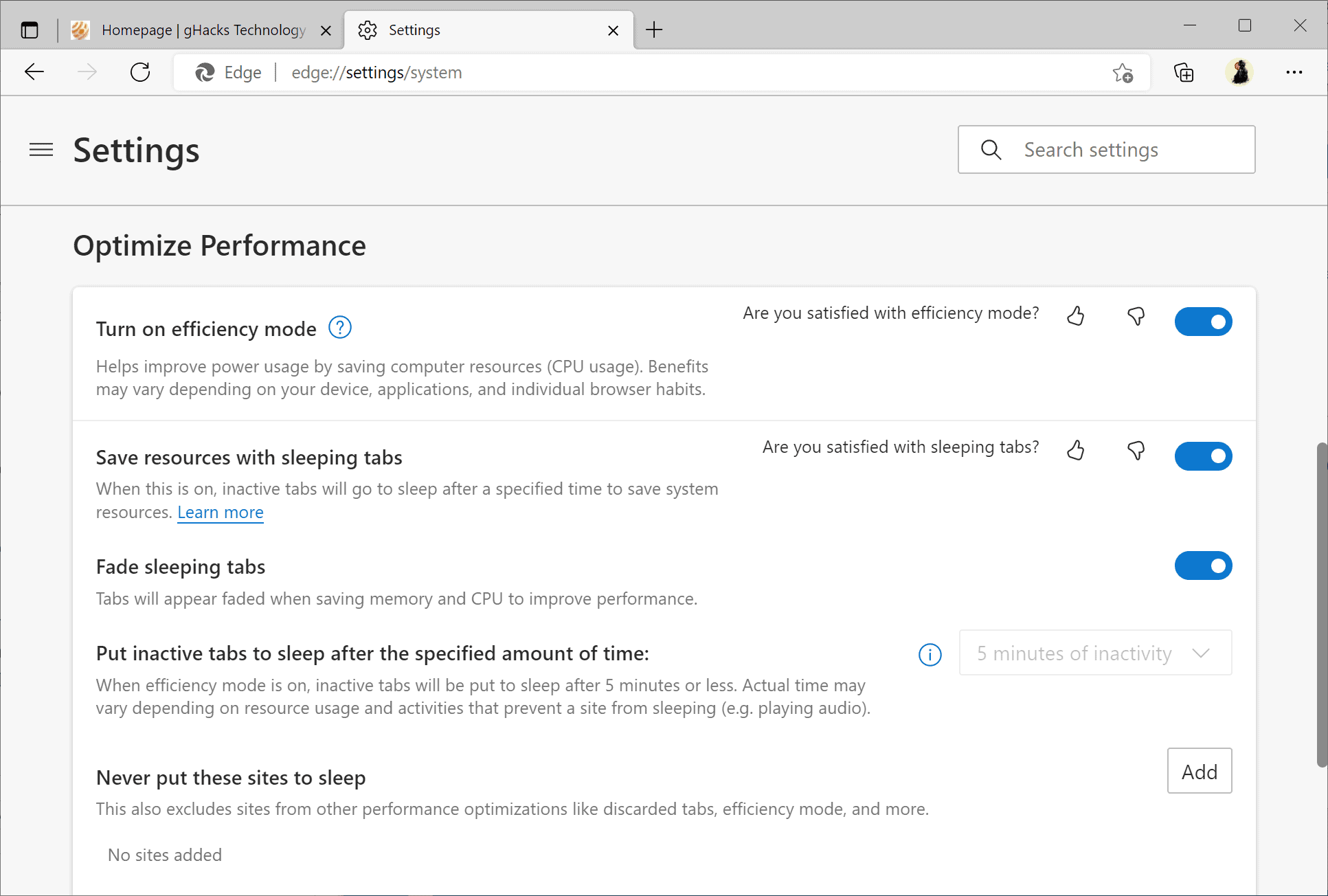Günter Born
mentioned on his German blog that some users seem to have issues printing in Microsoft Edge after the update to version 102. Printing is no longer possible in Edge on affected systems according to several users who reported the issue already on Born's blog, Twitter and Microsoft's support website.
The issue seems to affect different localized versions. Born thought initially that only German systems were affected, but administrators and users with English and French versions of Windows
confirmed later on that this is not the case.
One admin
noted on Twitter that printing in the entire organization was affected.
Well... my entire org can't print PDFs, now. Not like we don't avg 10-20,000 prints per damn day or anything (load tags on shipments)
The majority of systems appear unaffected by the issue, and what is causing the issue is unclear at the time of writing.
The only available workaround at the time of writing is to downgrade Microsoft Edge to version 101. Downgrading is not a straightforward process, as Microsoft Edge is not updated via Windows Update. It is
necessary to complete a series of tasks that include the installation of policy templates, the disabling of updates, and the running of commands from the command line to rollback Edge to a previous version.
Old Microsoft Edge installers can be downloaded from the Microsoft Edge business download site. Options to download older versions for all supported desktop platforms are available on the website.
Microsoft has not confirmed the issue at the time of writing.