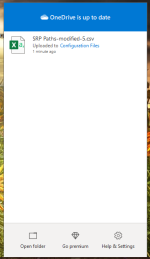Okay I checked again and found that I could write a file into it. Thanks for pointing that out. I have run accesschk64 from withing the root directory, and ported the results to a text file with the following strings:
accesschk64 -w -s -q -u Users "C:\Program Files"
accesschk64 -w -s -q -u Users "C:\Program Files (x86)"
accesschk64 -w -s -q -u Users "C:\Windows"
accesschk64 -w -s -q -u Everyone "C:\Program Files"
accesschk64 -w -s -q -u Everyone "C:\Program Files (x86)"
accesschk64 -w -s -q -u Everyone "C:\Windows"
accesschk64 -w -s -q -u "Authenticated Users" "C:\Program Files"
accesschk64 -w -s -q -u "Authenticated Users" "C:\Program Files (x86)"
accesschk64 -w -s -q -u "Authenticated Users" "C:\Windows"
accesschk64 -w -s -q -u Interactive "C:\Program Files"
accesschk64 -w -s -q -u Interactive "C:\Program Files (x86)"
accesschk64 -w -s -q -u Interactive "C:\Windows"
I am going over the results carefully and will modify the SRP policy as necessary.
Additional CmdLines can be also used:
Icacls "c:\Program Files" /findsid %username% /T /C >> programfiles.txt
accesschk64 -w -s -q -u "This Organization" "C:\Program Files" >> programfiles.txt
accesschk64 -w -s -q -u "Authentication authority asserted identity" "C:\Program Files" >> programfiles.txt
accesschk64 -w -s -q -u "Mandatory Label\Medium Mandatory Level" "C:\Program Files" >> programfiles.txt
The first CmdLine can give similar entries to the CmdLine for Users, but there can be also some additional entries. It should be performed on every user account. The last three CmdLines are probably important in Enterprises.
Similar procedures have to be done for "C:\Program Files (x86)" and for "C:\Windows".
Edit1.
The terms Users, Everyone, "Authenticated Users", Interactive, etc. depend on the language. For example, in my version of Windows, I have: Użytkownicy, Wszyscy, "Użytkownicy uwierzytelnieni", Interaktywna, etc.
These Groups can be found by using the CmdLine in the CMD console:
In English-type Windows versions we have:
Edit2.
I had to use icalcs instead of accesschk64 to get the proper results for the current user. The accesscheck returned the results for the user with Admin rights.
Edit3
Everyone group includes all members of the Authenticated Users group, so the CmdLines with "Authenticated Users" are not necessary. Although the Everyone group includes "Authenticated Users" the CmdLines can give different results (checked by myself).