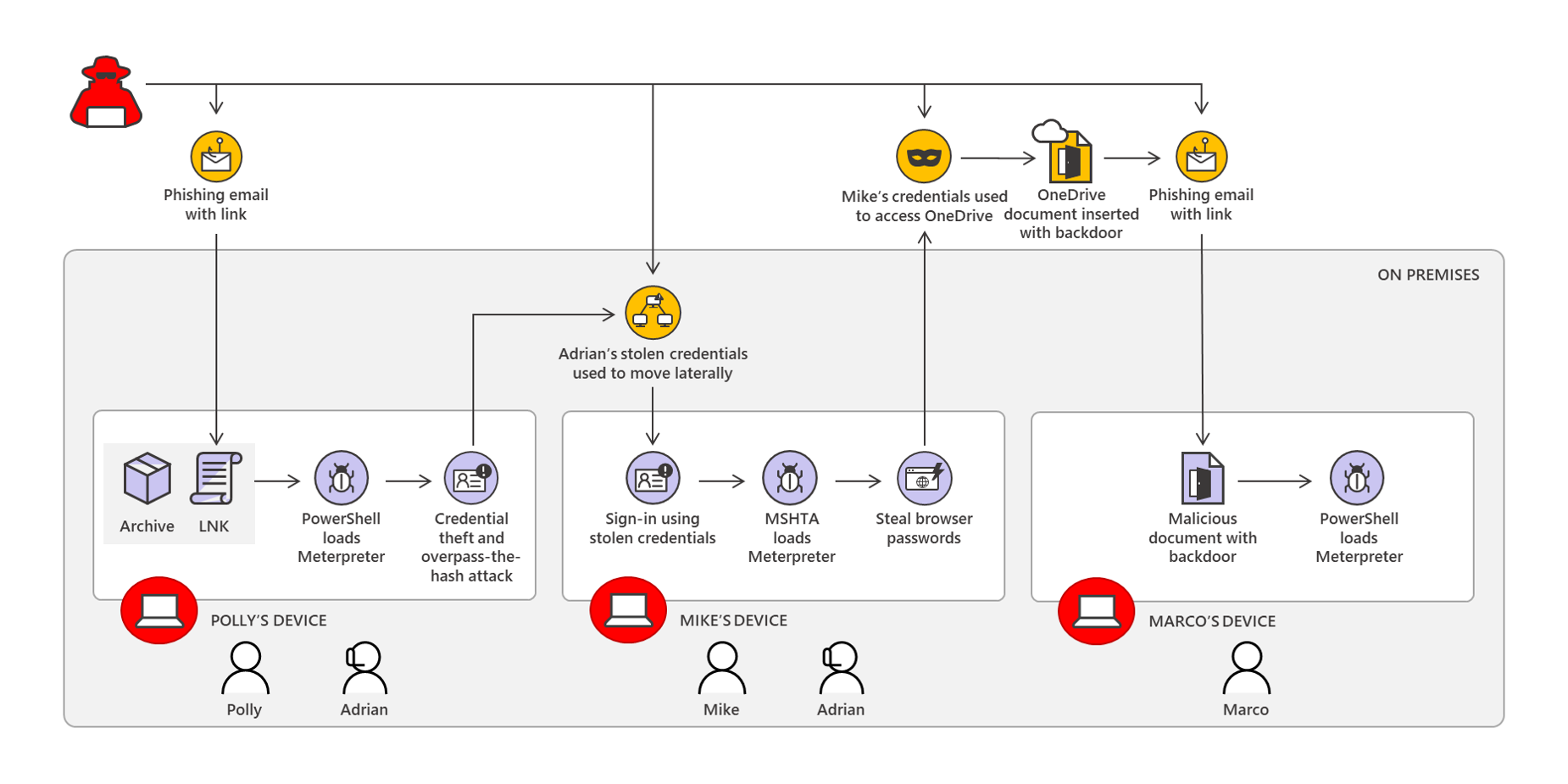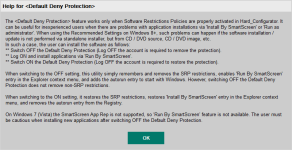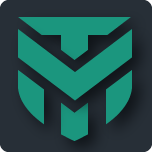The H_C project has established its final form, and this is probably the best I could get from the Windows built-in security in the home environment on the base of smart-default-deny + whitelisting.
Now, I am focused on adapting the newest security feature, eg. Windows Defender Application Guard (WDAC). It differs significantly from SRP in the H_C, because it blocks execution also on the level of administrative rights (high+ Integrity Levels). Furthermore, there are some complications in adapting the whitelisting in the Windows Home edition protected by WDAC. So, I decided to start with BabySitter.
The idea of BabySitter is simple.
1. Avoid starting applications, storing the files, opening the files, or playing media files directly from the system disk.
2. Do it from the secondary disks that are protected by WDAC + ISG + SmartScreen.
3. Move the Windows User Folders (Desktop, Documents, Downloads, Music, Pictures, Videos) to the secondary disk.
4. Allow already installed applications to use the system disk.
5. Do not bother with whitelisting, use the BabySitter predefined whitelisting.
This idea follows from some facts:
1. The system processes are started from the system disk.
2. The computer factory firmware is started from the system disk.
3. Most of the already installed applications are started from the system disk.
4. The software updates use system disk even when they are started from another disk.
5. Most people hate manual whitelisting which can follow from points 1-4.
6. Average users store the files in the Windows User Folders (Desktop, Documents, Downloads, Music, Pictures, Videos).
Many people use only Desktop and Downloads folders.
7. More and more people use a small SSD as a system disk and secondary HDD for storing the files.
8. In the home environment (well updated Windows 10 with well updated software), it is very hard to exploit anything (with some known exceptions like MS Office, Adobe Acrobat Reader, etc.).
Storing the files or installing some applications (several gigabytes games) on the secondary disk is reasonable:
1. The SSD system disk is usually not big.
2. The system disk is most vulnerable to corruption.
3. Much more convenient restoring from the disk image (fast restore, small disk image).
4. After installing the fresh system, there is much less work with restoring the files (documents, media, games, installers, etc.).
Some more details are available here:
Is it possible to use WD Application Control (WDAC) on Windows 10 Home, with disabled WD? The answer is somewhat surprising. Why? WDAC is the Windows 10 security feature, which was introduced for Windows Enterprise editions. It can be used only on the computers with UEFI. The working WDAC (WD...
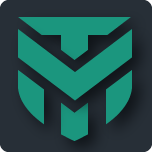
malwaretips.com
I am testing this setup on my computer and this will be continued for some months.