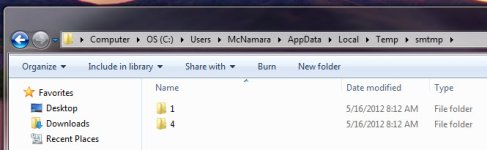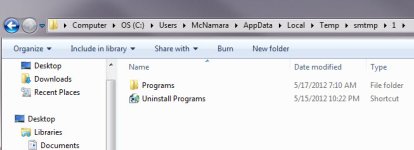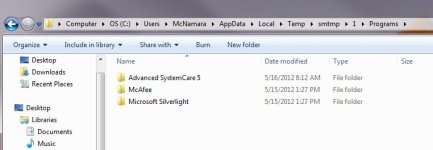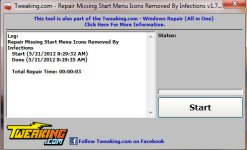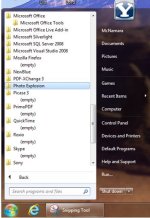New member to the forum and this site has been great so far. Thanks everyone.
I followed the blog's steps to remove SMART virus and everything worked well except my shortcuts on the Start menu for my various programs were not restored. Program Folders are there, but the shortcuts are not. Also, the shortcuts that are at the top portion of the start menu were not restored either.
I saw on other threads that there were similar problems, but they use XP and the utilities suggested do not work with Win7.
Any help would be greatly appreciated.
-Brian
I followed the blog's steps to remove SMART virus and everything worked well except my shortcuts on the Start menu for my various programs were not restored. Program Folders are there, but the shortcuts are not. Also, the shortcuts that are at the top portion of the start menu were not restored either.
I saw on other threads that there were similar problems, but they use XP and the utilities suggested do not work with Win7.
Any help would be greatly appreciated.
-Brian