- Jul 8, 2012
- 984
Hmm, looks like I made a good choice a while ago by switching back to Google Chrome.
Hmm, looks like I made a good choice a while ago by switching back to Google Chrome.
Indeed, I'm enjoying the bloat-free goodness and lack of bugs. I miss being able to clear history on exit and couple of other features but they're pretty minor.Chrome always strikes me as the sensible choice, it's lightweight and doesn't give me a headache
As usualVersion 110.0.1587.57 released, no changelog yet.

... they have a lot of them! I just sent feedback today, though it's kinda pointless.As usual
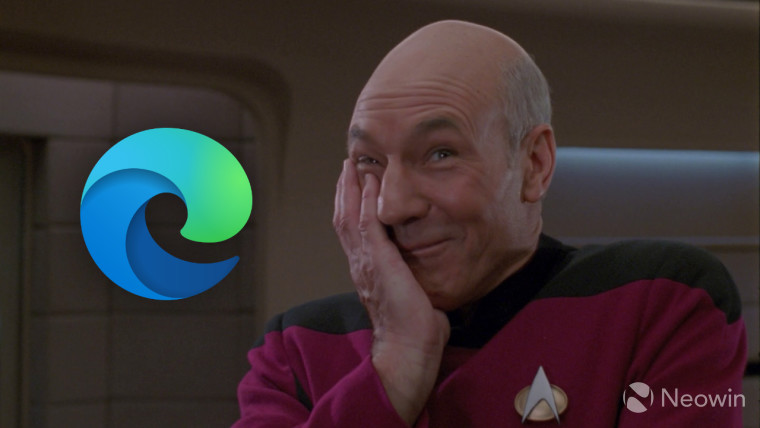
Precisely! And the updates changing settings.This irked me in a way I didn't think possible. Like, genuinely made me angry, and I can't really explain why. I think it's just the idea of Microsoft leveraging their browser to insert an ad into a webpage that doesn't belong to them. It just feels... gross.
Switching always involves tradeoffs, making it tough to choose. I'm still getting a feel for Chrome, it's been so long.Ultimately I decided against trying Chrome as I don't want to help fuel Google's data collection, so I opted for Brave instead.
I actually haven't experienced this that much. It's definitely happened a couple of times, but I often see people complaining about Edge's settings being changed or reset after an update, and then I'll go check mine and nothing's changed. It's weirdly inconsistent on my end.Precisely! And the updates changing settings.
Yeah, I don't particularly care for Brendan Eich or Brave's crypto nonsense, but like you said: tradeoffs.Switching always involves tradeoffs, making it tough to choose.
Sorry for the delay, I managed to activate the way you showed. Thank youUnfortunately, "Drop" is not enabled by default currently, rather we have to enable it manually first via edge://flags and after that via edge://settings/appearance
Please check my screenshots below:
View attachment 272866 View attachment 272867
Fixed various bugs and performance issues.

Video super resolution uses machine learning to enhance the quality of video viewed in Microsoft Edge by using graphics card agnostic algorithms to remove blocky compression artifacts and upscale the video resolution, so you can enjoy crisp and clear videos on YouTube and other video streaming platforms without sacrificing bandwidth.
Due to the computing power required to upscale videos, video super resolution (VSR) is currently offered when the following conditions are met:
[1] Note: We are working on automatic Hybrid GPU support for laptops with multiple GPUs. Meanwhile, you can try VSR by changing Windows settings to force Edge to run on your discrete GPU.
- The device has one of the following graphics cards (GPUs): Nvidia RTX 20/30/40 series OR AMD RX5700-RX7800 series GPUs. [1]
- The video is played at less than 720p resolution.
- The device is not on battery power.
- Both the height and width of the video are greater than 192 pixels.
- The video is not protected with Digital Rights Management technologies like PlayReady or Widevine. Frames from these protected videos are not accessible to the browser for processing.
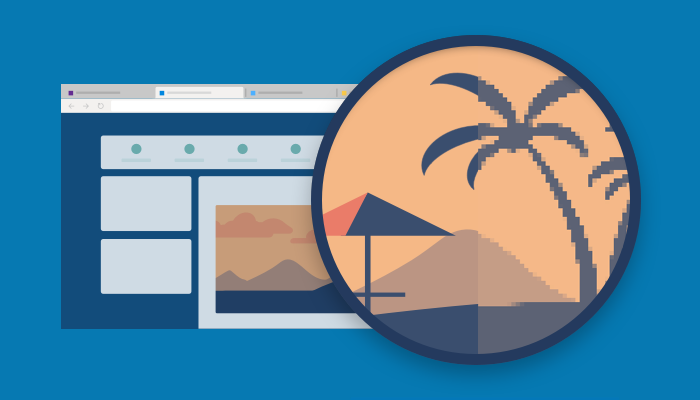
Stable channel security updates are listed here.
Feature update
- A New Microsoft Edge Sidebar. In this release, the Sidebar introduces several new features and improvements aimed at enhancing productivity, convenience, and the user experience. Here are some of the highlights:
- The New Discover: Edge Copilot is a powerful tool that helps users boost their productivity and efficiency. It provides intelligent suggestions and insights based on the context of the web page and the user's goals. As the new Bing icon in the Toolbar, Edge Copilot helps users compose better emails, search the web faster, learn new skills, all done more conveniently.
- Enhanced Sidebar Visibility: With the new Auto-Hide functionality, a user can maximize the productivity and convenience of the sidebar without sacrificing valuable screen space. The Edge Sidebar can be hidden when a user isn't using it and it only reappears when a user needs it.
- Evolved Sidebar Interaction: The new Hover functionality lets users open the Sidebar by hovering on the Bing icon in the Toolbar. This enhances user productivity and convenience by providing a seamless and intuitive way to access their most used tools.
- Admins retain the ability to control and customize the Sidebar and its experiences, as needed by using the following settings:
For more information, see Manage the sidebar in Microsoft Edge and Microsoft Privacy Statement (Search, Microsoft Edge, and artificial intelligence).
- If admins enable the Sidebar, users will have access to the Sidebar and Edge Copilot experience. The Sidebar will show at all times in the browser frame. Clicking on the Bing icon in the Toolbar will invoke the new Discover experience.
- If admins choose the 'not configured' setting, users will have access to the Sidebar and Edge Copilot experience. Unlike when the Sidebar is 'enabled', their users will have the ability to always-show or auto-hide the Sidebar.
- If admins disable the Sidebar, Discover and the Sidebar will be inaccessible for their users. Note: In this release, Admins do not have the ability to disable Discover and keep the Sidebar.
- Additional customization options for the sidebar toolbar button are planned in future versions of Microsoft Edge.
- Microsoft Feed on Microsoft 365 Edge New Tab Page. We're rolling out a new experience to the Microsoft 365 tab of the Edge Enterprise New Tab Page. This experience will feature a new layout that centers on a larger version of the Microsoft Feed, featuring more productivity content, and moves the productivity cards including Important Emails, Recent SharePoint sites, Upcoming events, and To Do to the right-hand side of the Microsoft 365 tab.
- Enhanced security mode improvements. Enhanced security mode now supports WebAssembly for macOS x64 and Linux x64. More cross-platform (ARM64) support is expected in the future. For more information, see Browse more safely with Microsoft Edge.
- New policy to clear IE mode data on browser exit. The InternetExplorerModeClearDataOnExitEnabled policy controls whether browsing history is deleted from Internet Explorer and Internet Explorer mode every time Microsoft Edge is closed. Users can also configure this setting in the 'Clear browsing data for Internet Explorer' option in the Privacy, search, and services menu of Settings (edge://settings/privacy).
Policy updates
New policies
- InternetExplorerModeClearDataOnExitEnabled - Clear history for IE and IE mode every time you exit
- MouseGestureEnabled - Mouse Gesture Enabled
- PrintPreviewStickySettings - Configure the sticky print preview settings


