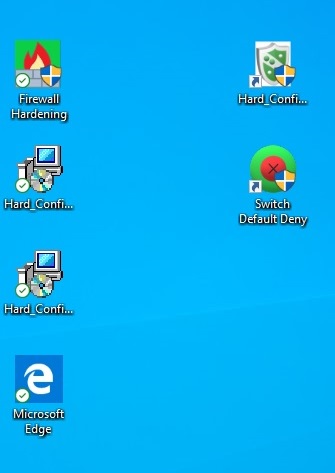There will be some important changes in the new Hard_Configurator (ver. 5.0.0.1) due to adopting the <Update Mode> feature. It will be included by default in the Recommended Settings on Windows 8+, and also in some setting profiles like Avast profiles and Windows_10_MT_Windows_Security_hardening profile.
The <Update Mode> = ON setting will allow running EXE (TMP) and MSI files from ProgramData and the user AppData folders.
I prepared a special section in the Hard_Configurator manual to describe the Recommended Settings with this new feature.
Please let me know if something is unclear or should be corrected.
******************************************************************************************************************
RECOMMENDED SETTINGS
Hard_Configurator is currently a flexible and quite complex piece of software. It can apply many security configurations. Some of them can highly restrict Windows and lock down the system. Others can only restrict concrete Windows features or Administrative tools.
The
Hard_Configurator Recommended Settings are prepared to keep the balance between usability and security in the home environment. This can be properly done on Windows 8+ where SmartScreen is integrated with Explorer. SmartScreen can check several file types, including EXE and MSI, but the files must have MOTW attached.
If we have such protection then Hard_Configurator SRP restrictions can be lowered for some executables (EXE, TMP, MSI files) in the folders that are commonly used while installing/updating applications, e.g. in ProgramData and user Appdata. These folders are hidden, so users do not run directly anything form there.
How does it work?
Such smart default-deny protection works as follows:
- The user can run the already installed applications in SystemSpace.
- Any new files directly run by users (executables, scripts, shortcuts, files with unsafe extensions) are blocked in UserSpace. This also works when the file is run from the archive without unpacking the archive.
- As an exception to point 1, the shortcuts (LNK files) can be run by users from Desktop, Start Menu, Power Menu, Task Bar, and Quick Launch.
- As an exception to point 1, the standalone application installers (EXE or MSI files) can be run by users on-demand, with a forced SmartScreen check. Hard_Configurator adds the right-click Explorer context menu entry `Install by SmartScreen` which works well both on Administrator account and SUA. It can add MOTW to file and force the SmartScreen check.
- Already running processes can run EXE (TMP) and MSI files in ProgramData or user Appdata folders.
- The applications/processes running with standard rights cannot run other unsafe files (executables, scripts, files with unsafe extensions) in UserSpace, except some events when the command line can be accessed.
Can it be usable?
Yes, it can.
- The already installed applications can auto-update without turning off the protection (point 5).
- Users can install most applications without turning off the protection (point 4) and do not need to whitelist the new-installed applications (points 1, 3 and 5).
- The common non-executable files like media, photos, documents, etc. can be opened without problems. For example, when clicking on the media file, Windows triggers the already installed application in `Program Files` (point 1) or in the user AppData folder (point 5), and the file is opened by that application.
Is it safe?
Yes, it is much safer than antivirus protection alone. For example:
- If the user tries to run something new (executable, script, shortcut, file with unsafe extension) by a mouse-click or pressing the Enter key, then it will be blocked (point 1).
- When the user wants to install the application, the `Install by SmartScreen` entry in the Explorer context menu has to be applied. But then, the file is checked by SmartScreen and blocked if not recognized as safe (point 4).
- If the user opens the weaponized document in MS Office, then macros and anything that needs VBA Interpreter will be blocked. If he/she clicks on the embedded malicious OLE object, then it will be blocked, too (point 6). The user can also harden MS Office applications by using DocumentsAntiExploit tool to block other active components. Many MS Office exploits can be prevented by configuring other Hard_Configurator features (FirewallHardening, Block Sponsors, ConfigureDefender, etc.).
- If the user gets the exploit that tries to download/execute the payload (from disk or memory), then it will be prevented in most cases by SRP, Windows Firewall policies or PowerShell restrictions. This protection can be independently configured by several Hard_Configurator features (FirewallHardening, Block Sponsors, ConfigureDefender, etc.).
- If the user gets the exploit which tries to abuse Windows remote features, then this will fail, because remote features are disabled by Hard_Configurator.
Can such protection be bypassed?
Yes, but this would require exploiting the Windows system or one of the installed applications. Even then, in most cases the attack will be neutralized - this is true also for fileless attacks and many exploits with privilege escalation (due to blocking PowerShell scripts, disabling remote features, FirewallHardening, and ConfigureDefender).
Can the user feel the difference as compared to the setup without Hard_Configurator?
In daily work, it will be hardly visible, except when installing applications from CD/DVD drives, CD/DVD images, and similar non-standalone installation packages. In such cases using `Install By SmartScreen` will fail.
The installation has to be performed after turning off the Hard_Configurator default-deny protection via SwitchDefaultDeny tool.