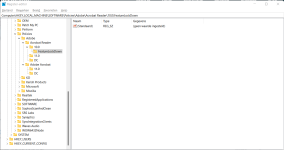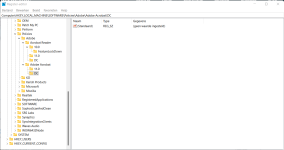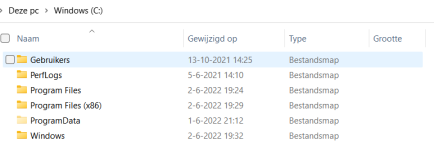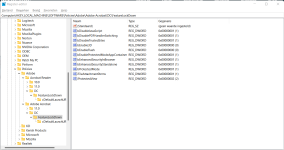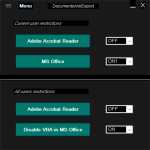Andy Ful
From Hard_Configurator Tools
Thread author
Verified
Honorary Member
Top Poster
Developer
Well-known
- Dec 23, 2014
- 8,908
My fault. I have forgotten that the attachment preview on MT allows seeing the attachments from other posts ( the attachment I saw was Hard_Configurator - Windows Hardening Configurator).No, it's not the Pro version:
View attachment 267166
In the meantime, I installed the Adobe Acrobat Pro, but after clicking <Enable all features> on the yellow bar, I could open the links. So, there must be some non-default setting that makes the difference. I will try to find it. I like the behavior of Adobe on your computer because after using <Enable all features> on the Yellow Bar, other restrictions are not removed (although the name <Enable all features> can suggest that they should be removed).